Heroes 3.5: In the Wake of Gods Portal > How to install Heroes 3 HD mod (HoMM3 HD)
How to install Heroes 3 HD mod (HoMM3 HD)
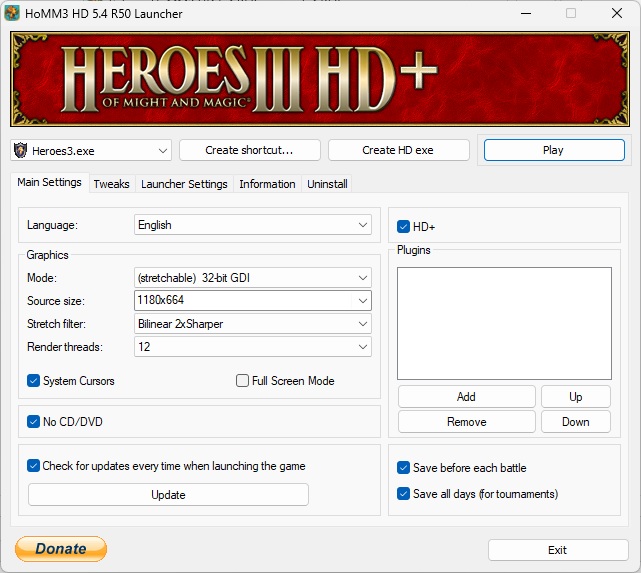
What is HoMM3 HD mod?
Initially, the HoMM3 HD mod was created to change the original game resolution 800×600 to a bigger but now it has even more features. Please don’t confuse this mod with Heroes 3 HD Edition released by UbiSoft on STEAM.
HoMM 3 HD mod does not affect the original gameplay and improves the interface functionality, makes it more comfortable to play and fixes a some original game bugs.
Where can I download HoMM3 HD mod?
The author of the modification is Alexander Barinov (aka baratorch) and it is ideal to use its official site for download. Just a little warning, your antivirus might not like the downloaded EXE file, so it might prevent the download. Unfortunately, that’s how it goes with some Heroes 3 mods. Try any of the mirror links.
How do I install the mod?
You will of course need the full version of Heroes 3, ideally from GOG.COM (This version also fits all other Heroes 3 mods and is on sale for €2.49 most of the year.)
1. Install Heroes 3 Complete. Do not install the game in “Program Files” folder. Use the C: or D: drive directly (or D:\Games\).
 2. Download the HoMM3 HD installer to your Desktop.
2. Download the HoMM3 HD installer to your Desktop.
3. If the installer is downloaded directly from the author’s site, the file looks like this: HoMM3_HD_Latest_setup.exe
4. Run it and on the install screen select the folder where Heroes 3 Complete is installed. Then click “Next >”.
5. On the next screen, you can choose whether the installer should create shortcuts in the Start menu. I skip this step. Then click “Next >”. 6. On the last screen, you can have a desktop HoMM3 HD shortcut created. Then click “Next >”.
6. On the last screen, you can have a desktop HoMM3 HD shortcut created. Then click “Next >”.
 7. Everything is ready to install, click on “Install” button.
7. Everything is ready to install, click on “Install” button.
 8. Great, the installation is complete. Click the “Launch HoMM3 HD” box and the click “Finish” button.
8. Great, the installation is complete. Click the “Launch HoMM3 HD” box and the click “Finish” button.
 9. Welcome to the new and better world of Heroes 3. If you click the “Play” button right away, the game will start immediately in a window. You can then switch it to full screen with the F4 key.
9. Welcome to the new and better world of Heroes 3. If you click the “Play” button right away, the game will start immediately in a window. You can then switch it to full screen with the F4 key.
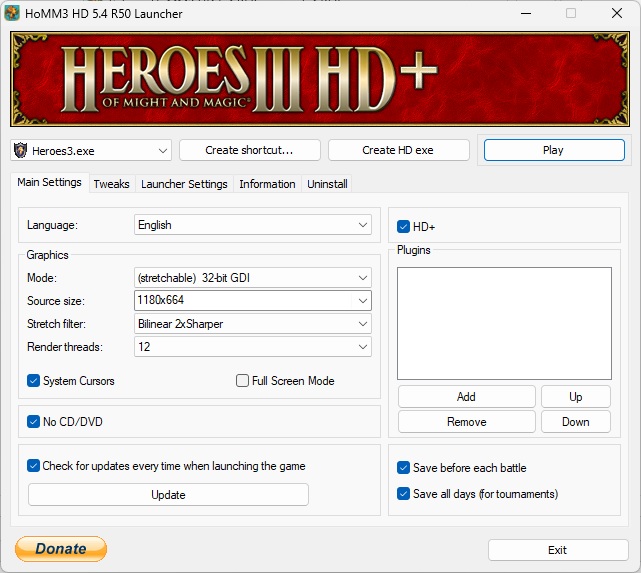 10. Feel free to experiment with resolution settings and different filters until you get the best result.
10. Feel free to experiment with resolution settings and different filters until you get the best result.
 11. BONUS: Heroes 3 HD mod also includes an Online Lobby, so you can easily play with your friends.
11. BONUS: Heroes 3 HD mod also includes an Online Lobby, so you can easily play with your friends.
| You can still support me in creating content and videos about Heroes 🙂 |
| Donate via PayPal and get access to WoG_Folder* and Heroes 3 postcard** |
| or buy GOG games via this link 🙂 |
*I send access to the folder manually, please also check SPAM. If you do not receive access within 24 hours, please contact me at admin@heroes3wog.net.
**I also send a postcard to everyone who donates $/€ 10 or more
HoMM3 HD Graphics Modes:
original (16-bit) – original color mode with no changes.
16-bit (auto switch) – HoMM3 HD automatically changes desktop color mode to 16-bit when you launch the game, and switches it back at closing (incl. abnormal) which allows you to play in window mode without switching screen color mode manually.
32-bit GDI – HoMM3 runs in 32-bit color mode using GDI (component of Windows) conversion from 16-bit to 32-bit (that decreases graphics perfomance on very slow computers). So you can play in window without switching screen color mode.
32-bit (stretchable) – HoMM3 runs in 32-bit color mode, using fast MMX conversion from 16-bit to 32-bit. Also 32-bit (stretchable) mode allows to resize game window and allows to play full screen with any non-standard resolutions. To resize game screen HoMM3 HD uses one of selected filters: bilinear, bilinear sharper, bilinear sharper x2, bilinear sharper x3. Without stretching, 32-bit (stretchable) mode works faster than 32-bit GDI; however, if the window is stretched, 32-bit (stretcahble) works slower than 32-bit GDI.
32-bit True – HoMM3 runs in 32-bit color mode directly without any conversions. 32-bit True is the fastest 32-bit color mode, as fast as original 16-bit.
32-bit True (stretchable) GDI – Recommended – The game runs in 32-bit mode directly with no conversions from 16-bit into 32-bit. As in 32-bit (stretchable), you can change the game screen by changing window size, and play in full-screen mode with any non-standard resolution with different scale filtres. The image is also GDI (Windows component) adapted. Combination of all the best components from all the above mentioned modes makes 32-bit True (stretchable) GDI the most stable and comfortable to play.
Miscellaneous:
- In the Garrison Window Quick Army Management is available, [F10] hotkey exchanges army.
- If you moving last stack of creatures from hero by the standard way, then 1 creature stay with hero and others move.
- You can control all the scroll bars using the mouse wheel.
- You can copy and paste text using the standard keyboard shortcuts [CTRL]+[C], [CTRL]+[V], [SHIFT]+[INS], [CTRL]+[INS].
- You can choose a secondary skill in Level Up Dialog or item in standard Message Box using double click.
- Skip confirmation dialog when you visiting creatures dwelling (except first level).
- All Text Edit Boxes support locale.
- Mini-map displays correctly with non-standard size maps.
- You can now invite heroes in taverns.
- – Only available in single player game.
- – The invited hero appears available for hire after hiring another hero.
- – This feature is not considered as cheating or changing original game rules because it was also available in the original versions by loading the game multiple times till you get a desired hero; the only difference now is that with HD+ Patch you can do it faster and easier.
- Press middle mouse button or F5 key to open System Options right in the main menu.
Quick Army Management
Works in adventure, exchange, hero, town and garrison screens.
[Shift] + Click – ‘smart’ split, ignores single creatures. Splits creature stack proportionally. You can split stack into even halves in 1 click, or split one stack into many even stacks. This option does not disable the default creature split: to do the default creature split with [Shift], you need to first select the stack, and then press shift .
[Alt] + Click – gathers all stacks of a creature into one selected stack.
[Alt] + [Shift] + Click – dismisses selected unit on confirmation (you cannot leave a hero without the army, at least 1 creature must remain).
[Ctrl] + Click – splits a single unit from the selected stack into an empty slot.
[Ctrl] + [Shift] + Click – split single units from the selected stack into all empty hero/garrison slots
[Ctrl] + [Alt] + Click – in hero exchange / town screens, transfers selected stack to the other hero (you cannot leave a hero without the army, at least 1 creature must remain). In garrison screen, the action will transfer all the stacks if you click hero portrait or your flag.
[Ctrl] + [Alt] + [Shift] + Click – transfers the whole army to the hero. If you transfer the army from other hero, one clicked creature of the stack will remain.
Hero Screen Costumes
You can now create artifact combinations (costumes) equipped by hero and swap them simply by pressing a key on a keyboard.
Press [1], [2], …, [9] + [Ctrl] to save a costume. It only works in hero screen; successful save makes a sound notification (in-game ‘click’ sound).
Press [1], [2], …, [9] to equip one of the saved costumes and works both in hero and adventure screens; thus, there is no need to open the hero screen, you can simply select a hero and equip saved combinations with a ‘click’ sound.
When you equip a costume, the last artifact combination is automatically saved to [0] slot; therefore, you can cancel the last action by pressing [0].
When using [1], [2], …, [9] to equip a costume, all the currently equipped artifacts first go to the backpack and only then the costume equips. If you use [LShift] + [1], the new costume will be equipped over the current combination.
When using this feature, the artifacts do not appear/disappear: they are all equipped from the backpack and are put into the backpack when switching. If any artifact is missing from the saved combination, all the artifacts remaining will be equipped.
Costumes are saved for the player (for all the heroes) and not for each separate hero; but the costumes change for a selected hero






Thanks for this valuable mod. I use the shortcuts all the time as it saves me from doing a lot of clicking and time.
I have a few suggestions for the author of this mod:
1) Would it be possible to add in a shortcut to do one click upgrade of all existing creatures in a hero’s army (when visiting a castle or hillfort) and garrison army rather than upgrading each creature manually?
2) If Simultaneous Turn (ST) is included in this mod, please add in an option to re-enable ST anytime during the game after it was interrupted rather than forcing all players to exit/reload the last save to re-enable ST. And can ST not be interrupted when visiting an allies castle, meeting with allies to exchange army/artifacts, windmills, dwellings, etc.?